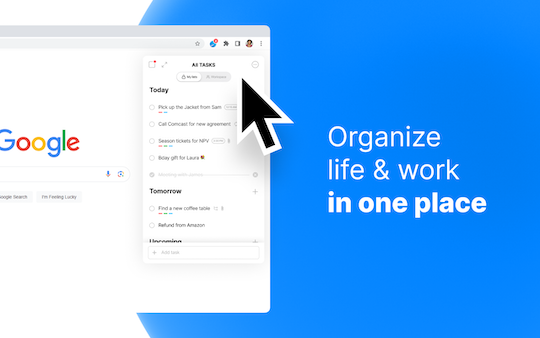Meet Omer Perchik

Omer Perchik, the visionary Founder & CEO of Any.do, has transformed the way millions manage their tasks and projects. With over 40 million users worldwide, Any.do is a trusted productivity tool designed for individuals, families, and teams. In this exclusive interview, Omer shares insights into the inspiration behind the extension, its development, and future plans.
The Inspiration Behind Any.do’s Chrome Extension
“Creating a simple and powerful way to create tasks and mark them as complete was my main goal,” Omer explains. “As someone who works extensively on my desktop, I wanted a seamless solution that integrates directly with my workflow.”
Any.do had existing extensions, but with Chrome’s newly released APIs, the team saw an opportunity to rebuild them for maximum value. The result is an extension that is simple, beautiful, fast, and cross-platform compatible, featuring a powerful web clipper.
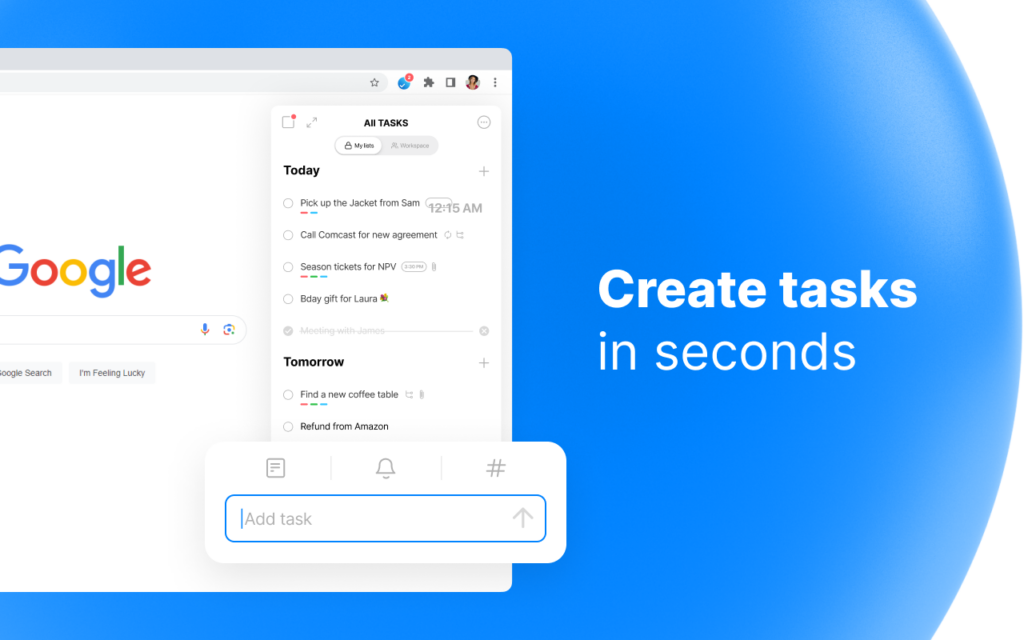
The Development Process & Technologies Used
The Any.do Chrome extension was developed using React and TypeScript, ensuring a smooth and modern user experience. The team focused on maintaining speed and simplicity without overloading the extension with unnecessary features.
Challenges & Key Differentiators
According to Omer, the team did not face major challenges during development, thanks to their clear vision and structured approach. What sets the Any.do extension apart? “It’s fast, intuitive, and integrates seamlessly across devices,” he highlights.
User Experience & Growth
Since launching the updated extension, Any.do has seen a 300% increase in usage, proving its value to users. One of the most significant improvements was reducing the app’s initial loading time by 250%, a direct response to user feedback.
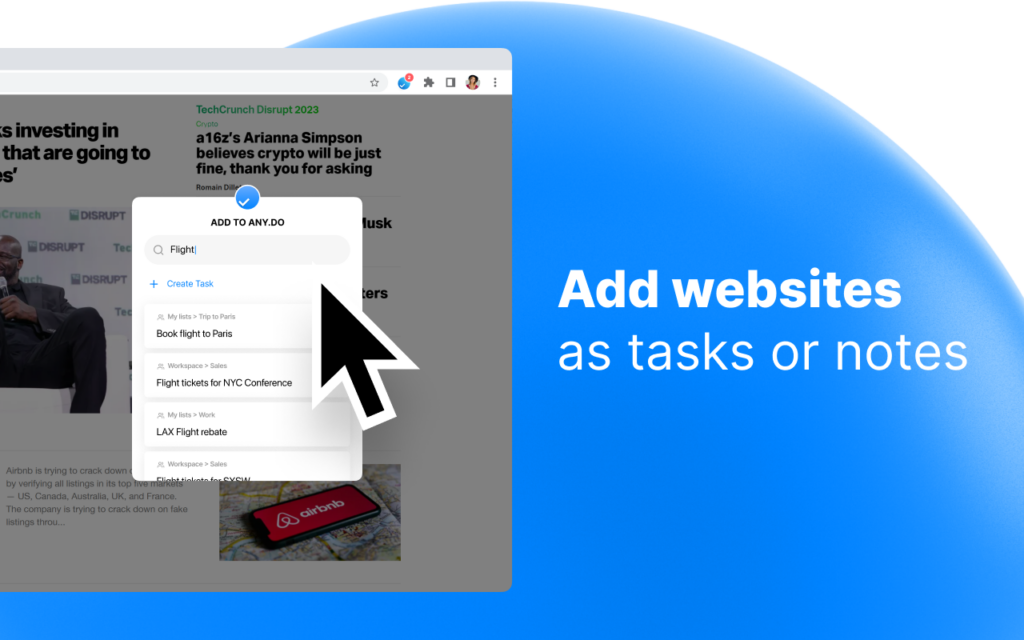
Privacy, Security & Permissions
Security and privacy are top priorities for Any.do. “We take user data protection seriously,” Omer states. “To reinforce this, we recently introduced two-factor authentication (2FA) to enhance privacy.”
One key permission required by the extension is changing the new tab page, which powers Any.do’s New Tab Experience, offering users an optimized productivity dashboard.
Future Updates & Expansion Plans
Exciting updates are on the horizon! Time tracking is set to be introduced soon, further enhancing Any.do’s productivity capabilities. However, Omer confirms that at this point, there are no immediate plans to develop additional extensions.
Advice for Aspiring Developers
Omer’s advice to developers interested in building Chrome extensions? “Make them superfast! Speed is key to a great user experience.”
Growth & Monetization Strategies
Any.do’s growth strategy includes cross-promotion from other platforms to attract new users. While the Chrome extension itself is not directly monetized, Any.do offers subscription-based plans, including Premium, Family, and Workspace tiers.
Final Thoughts
Omer invites readers to experience Any.do firsthand: “I’d love for you to give Any.do a try and share your feedback!”
For more details, visit Any.do.