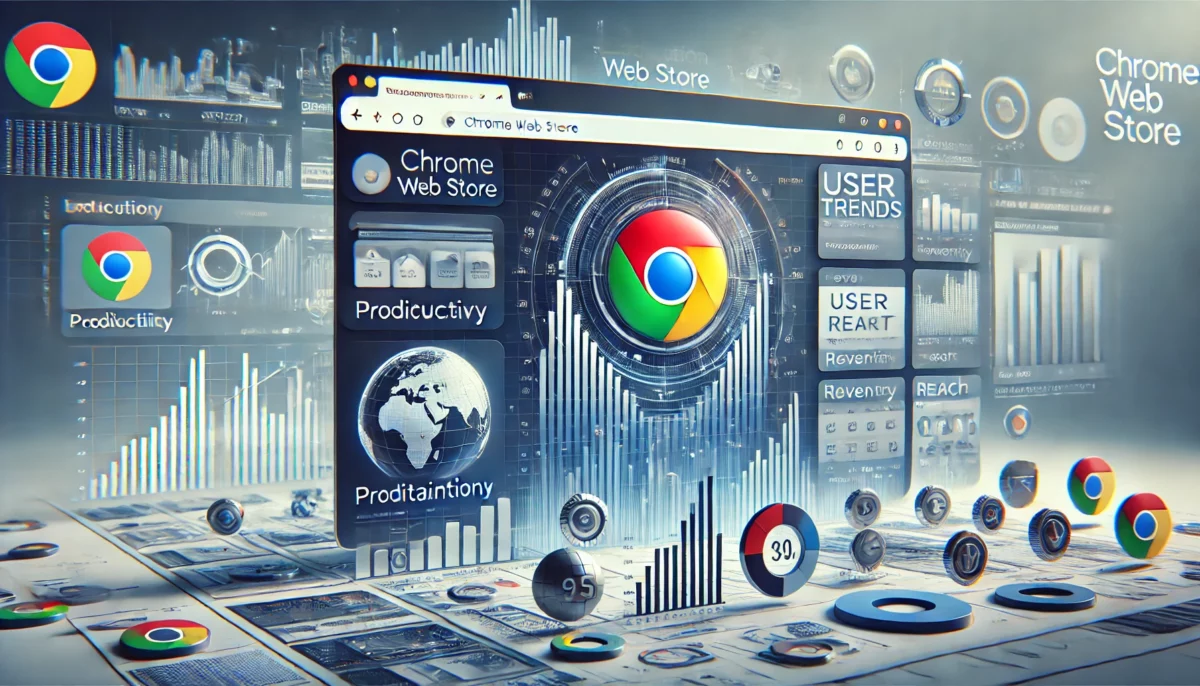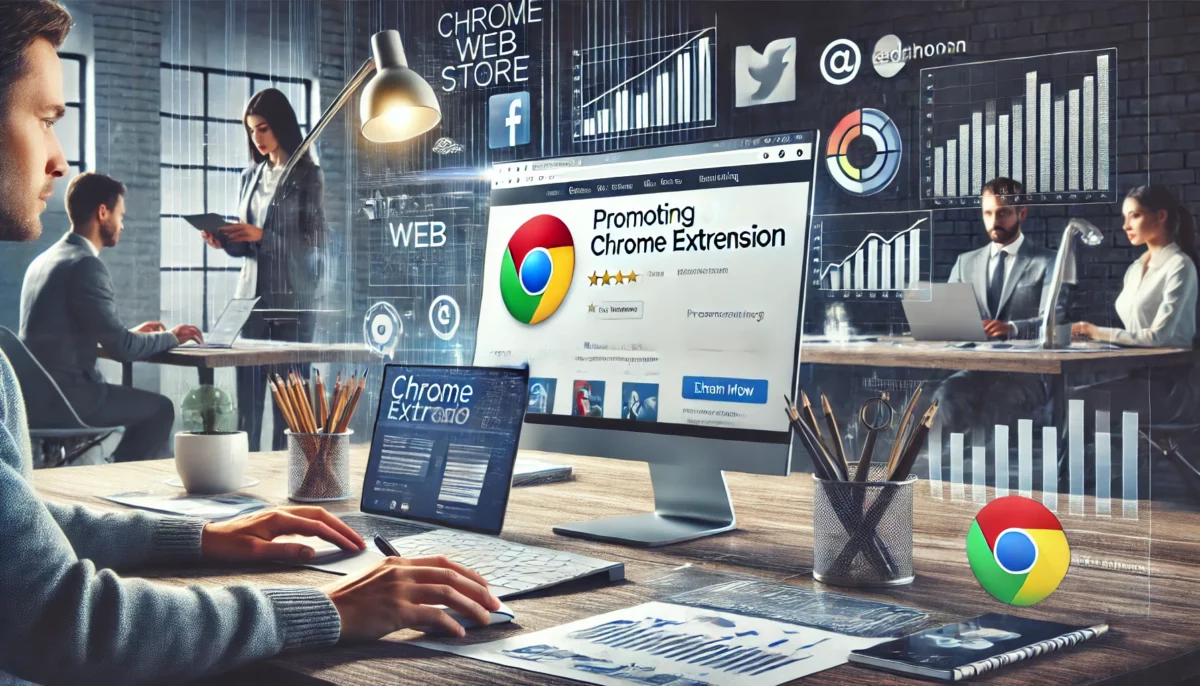Standing out on the Chrome Web Store requires more than just a great extension—it demands a strategic approach to SEO. By optimizing your extension’s listing, you can improve its visibility and attract more downloads. Here’s a comprehensive guide to mastering Chrome Web Store SEO.
1. Use a Keyword-Rich Title
Your extension’s title is one of the most critical factors for discoverability. Use relevant keywords that describe your extension’s primary function. For example:
- Instead of: “Task Manager”
- Use: “Smart Task Manager: Boost Productivity with Ease”
2. Write a Compelling Description
The description should clearly explain what your extension does and its benefits. Follow these tips:
- Include Keywords: Integrate relevant keywords naturally into your text.
- Focus on Benefits: Highlight how your extension solves a problem or adds value.
- Use Formatting: Use bullet points or headings to make the text easy to read.
Example:
“Enhance your productivity with Smart Task Manager. Organize tasks efficiently and stay on top of your workday. Features include:
- Easy-to-use interface
- Automated reminders
- Integration with Google Calendar
Download now to boost your productivity!”
3. Leverage Screenshots and Videos
Visual content can significantly impact user engagement and conversions. Ensure your media is:
- High-Quality: Use clear, high-resolution images.
- Descriptive: Add captions to explain features.
- Engaging: Create a short video demo showcasing the extension’s functionality.
4. Optimize Keywords
Chrome Web Store allows you to add keywords during the publishing process. Conduct keyword research to find relevant terms with high search volume.
- Use tools like Google Keyword Planner or SEMrush.
- Include variations and synonyms of your main keyword.
- Avoid keyword stuffing—maintain natural language.
5. Collect Positive Reviews
User reviews are a strong ranking factor. Encourage satisfied users to leave reviews by:
- Adding a “Rate Us” prompt within your extension.
- Sending follow-up emails to users, politely asking for feedback.
- Responding to reviews to show you value user input.
6. Focus on High Retention Rates
Extensions with higher retention rates perform better. Ensure your extension delivers on its promises to avoid uninstalls.
- Provide Clear Instructions: Add a help section or tutorial.
- Fix Bugs Promptly: Monitor user feedback and update your extension regularly.
- Enhance Usability: Make your extension intuitive and user-friendly.
7. Promote Externally
Boost traffic to your Chrome Web Store listing by:
- Creating a Landing Page: Link directly to your extension and optimize the page for search engines.
- Leveraging Social Media: Share updates, tutorials, and user success stories.
- Collaborating with Influencers: Partner with bloggers or content creators in your niche.
8. Analyze Performance
Use Chrome Developer Dashboard to monitor your extension’s performance:
- Track metrics like downloads, active users, and ratings.
- Identify patterns to refine your SEO strategy.
Conclusion
Optimizing your SEO on the Chrome Web Store can significantly increase visibility, downloads, and user retention. By focusing on keywords, engaging descriptions, high-quality visuals, and positive reviews, you can ensure your extension reaches its full potential. Consistently monitor and adapt your strategies to stay ahead in the competitive marketplace.